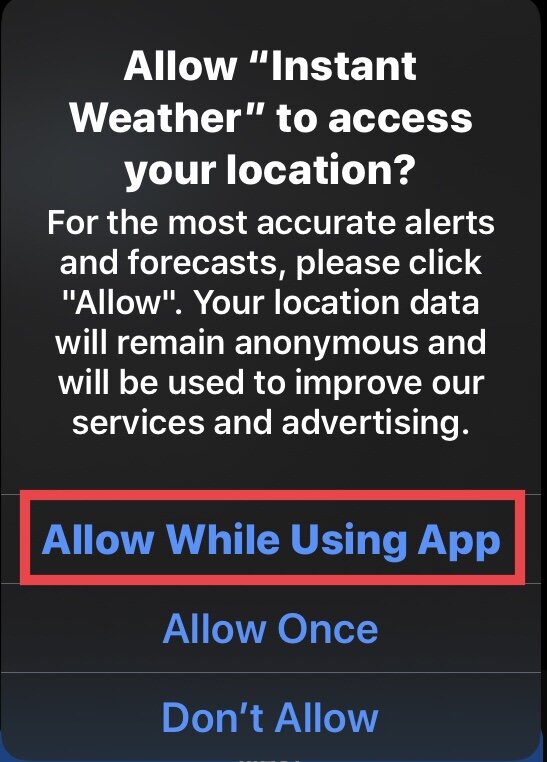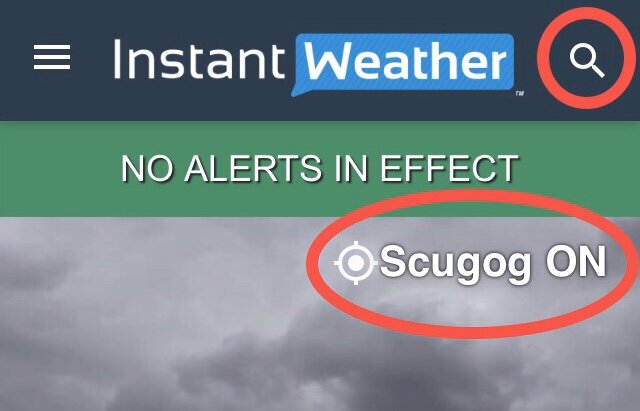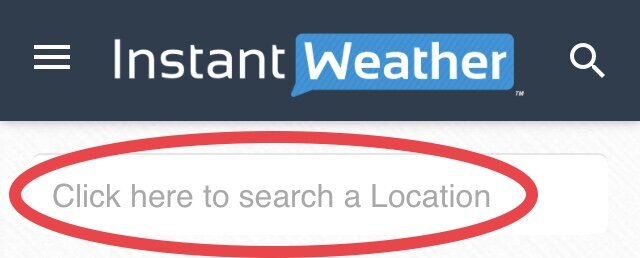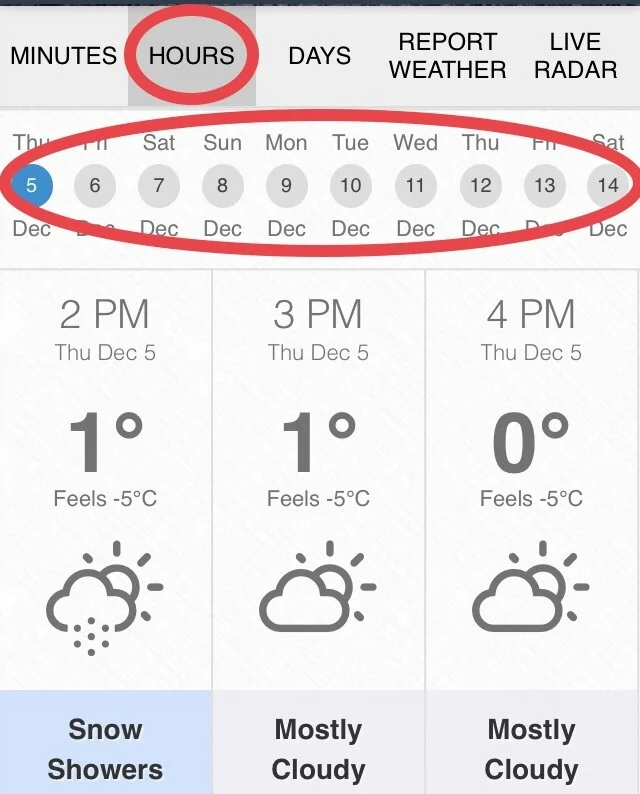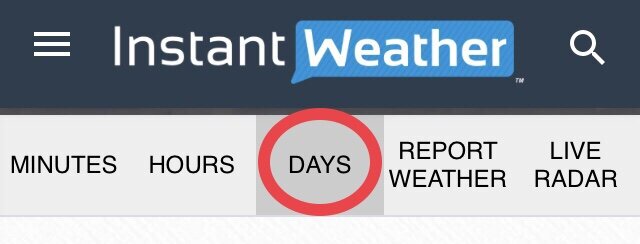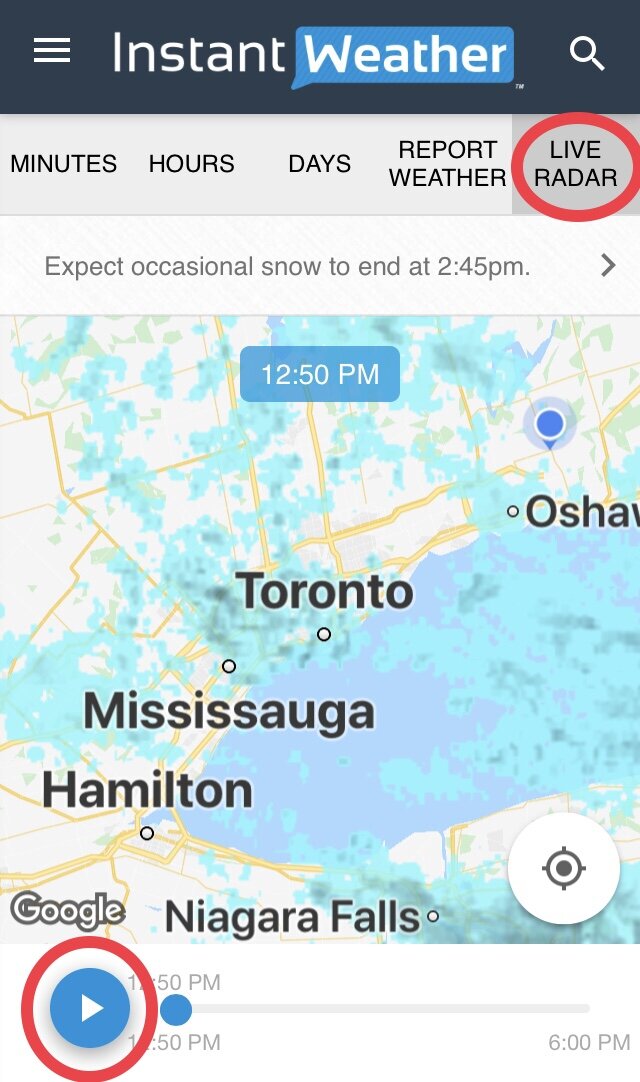a) A few things to note:
1. By downloading, installing and using our app, you’re agreeing to our Terms of Use and Privacy Policy. Furthermore, any user of our app and its associated content implicitly agrees to use the services and data available as is with no warranty issued or implied and should be used for informational purposes only. Any use of this data for decision making processes is done at the sole risk of the end user. Do not reproduce or disseminate our forecasts and content without explicit consent of Instant Weather, Inc. If you have any further questions, please email us at help@InstantWeather.ca.
2. ‘Privacy Policy’, ‘Terms of Use’ & ‘About’ features have not be completed, yet.
3. Loading times may vary depending on the speed of your internet connection.
4. Notifications will only work if you’re connected to the internet. For a more reliable option, especially when travelling, please consider our Text Message Alerts subscription service. To learn more, click here.
5. We’re very careful with our updating process as to not cause more glitches so it may take some time to resolve an issue that you bring to our attention. Thank you in advance for your patience and we’ll do our best to get to all of your suggestions and bug reports ASAP!
6. Please join us on our Facebook app group to share your feedback directly with our team and community, learn about upcoming improvements, and let us know about anything you’d like to improve with the app! To join, search for ‘Instant Weather App’ in Facebook or click this link https://Facebook.com/groups/InstantWeatherApp - Thank you!
b) Installation Instructions
Android
Click on this link to add the Instant Weather app:
https://play.google.com/store/apps/details?id=ca.instantweather.instantweather
Or you can go to the Play Store and search for Instant Weather. Please note that there may other apps with the same name. Look for the one with our logo/icon shown above.
Once you’ve installed it, please click here for ‘how to use’ instructions.
Apple (iOS)
Click on this link to add the Instant Weather app:
https://apps.apple.com/ca/app/instant-weather/id1495672013
Or you can go to the App Store and search for Instant Weather.
Click “Allow” when the app asks to access your location while you are using the app. This will allow the app to follow your location and provide you with the most accurate forecasts and alerts. You can always set this later by going into to Settings > Privacy > Location Services. Make sure that ‘Locations Services’ is on and green.
Click “Allow” notifications so you can receive notifications for alerts and important forecasts. (This may not pop-up until the second time you open the app):
*Something to note, there have been some issues when users didn’t allow location tracking and attempted just to add locations. While we will eventually fix this, allowing location services allows the app to be much more accurate.
c) How to use the app
Below, we’ll walk you through the different features step-by-step so you know how to use the app to its fullest potential!
1. Home page:
- The home page is the first thing that opens when you load the app.
- The location that the app opens to is your current or “Follow me” location and is denoted with the target or cross hairs symbol beside the name.
- It has your Current Conditions at the top such as ‘Condition’, ‘Temperature’ and ‘feels like’ temperature.
- If you click the three dots (...), it will show you even more information such as humidity, pressure, wind gusts, etc. Click on the information bar to go back:
2. Locations page:
- The locations page can be accessed by clicking on the magnifying glass at the top right of the app or the city name:
- If you’d like to receive notifications, please click the little bell and if it’s green, you’ll receive notifications from that particular location:
- To add new locations, click on the search bar at the top of the locations page:
If you type Barrie, ON, it’ll default to City Hall. Unless you live near City Hall, this could be quite inaccurate compared to using your exact location. You can enter an exact street address for more accurate forecasts. For example 123 Sunny Road, Sunnyville, Ontario.
Sometimes it will say a more general name for your locations. This is currently true in rural locations. It often displays your township name instead of your town. You can check your location by opening the Live Radar to see where it thinks that the location is. For your “following” location you can click on the cross hairs to zoom in. If it’s correct, rest-assured the app is using the correct location for your forecast.
We recommend using exact addresses for the best accuracy. Please note that if the exact address is not working try a postal code instead. Spelling out the province name while searching is better than using a two letter abbreviation in some cases (even thought that is how it will be displayed). We’ll be adding other search options eventually such as lat/long coordinates for those in remote areas:
3. Button bar:
- The button bar has several different products and we’ll list their features and benefits below.
Minutes:
- Most accurate short range forecast.
- Forecast updates every 15 minutes so check back often for the latest data as it can change rapidly. You can also ‘pull-to-refresh’ to update the app as often as you’d like.
- Precipitation animation so you can quickly recognize if there’s going to be rain, snow or mixing and how intense it will be.
- Swipe right or left to move through the data, page by page.
Hours:
- Detailed hourly data for the next 10 days.
- Swipe left or right to move through the hours.
- Click on the circle dates to quickly switch between days.
Days:
- Daily forecasts for the next 15 days.
-The information displayed in the blue bar for the current day is what is to come for the rest of the day.
- Click on any blue bar to expand for detailed day/night forecasts and sunrise/sunset times:
Report Weather:
- This feature includes the ability to easily and quickly report the weather (and other things) you’re experiencing such as rain, snow, funnel clouds, etc.
Live Radar:
- Radar map with animated past and future radar.
- Click the ( > ) button at the bottom left of the radar page to begin the animation.
- Precipitation legend
green/yellow/red - rain in increasing intensity
white/light pink within a thunderstorm - hail
pink/purple - freezing rain, sleet, mixing
blue - snow
white and light green - map
- Our future radar uses a very powerful weather model that updates every 15 minutes at high-resolution, runs on a supercomputer, works across the entire world, and ultimately, allows you to know with fairly high accuracy what weather could be coming your way, and when it will likely be gone:
4. Next bar:
The next bar which is located below the button bar will show you what you can expect in the next few hours. Please note that it is only available in portrait mode on devices (turn your phone or tablet if you do not see it):
5. Remove ads
Displaying ads allows us to offer the app for free. You can remove the ads with a monthly or yearly subscription. This will increase the radar to 5 hours with 30 minute intervals. You can also subscribe to the version which will give you 15 minute radar intervals.